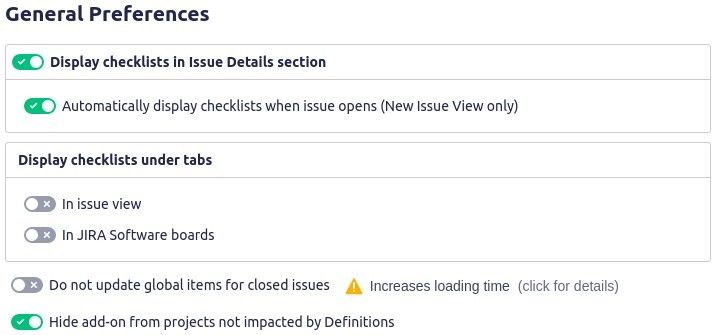General Preferences
To view the general preferences, ensure that you have administrator rights in JIRA and that you can access the administrative menus.
Beside configuring a Checklist through its definition, you also have preferences that apply to all the Checklists. You can find such global preferences under Settings > Add-ons > General Preferences.
The available preferences are:
| Display checklists in Issue Details section | By default, Checklists are displayed on the right-side panel of an issue. However, if you want to view the Checklists directly in the issue details, you must enable this preference. If you do so, the system displays the Checklists section below the Description section in the Issue Details section. |
|---|---|
| Automatically display checklists when issue opens | By default Jira will never show an add-on on the new issue view unless it was specifically asked by the user. This is part of Atlassian's effort to clean up the issue view. However, for some add-ons such as Checklist, it is beneficial to have them on the issue screen at all time. So turn this preference to ON to always have the Checklist displayed on the new issue view. This preference is only applicable to the New Issue View |
| Display checklists under tabs | By default, when multiple Checklists exist in the same issue, the system displays all such Checklists on top of each other. To get each Checklist displayed under a tab, you must enable this preference. Thus, you can save vertical real estate. You can chose to individually control how the Checklists are displayed in the issue view and in the agile boards. |
Do not update global items for closed issues | By default, checklists have always their global items synced. To prevent the update when the issue is closed, you must enable this preference. Increased Loading Time If this feature is enabled, the add-on will have to check an issue status each time before loading. This can increase the add-on loading time up to a few seconds for each issue that you open. |
| Hide add-on from projects not impacted by Definitions | By default, projects not affected by any Checklist Definition will not display the checklist panel. To display the panel in every project, you must disable this preference. If any of your Checklist Definitions' Context is for All Projects, then the add-on will be displayed no matter if the context is only for specific issue types. |
Related content
© 2018 Okapya Software Solutions Inc