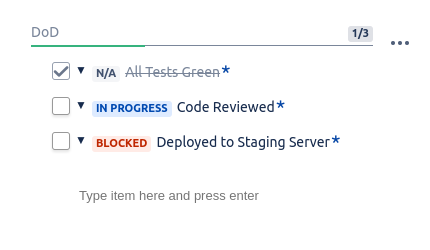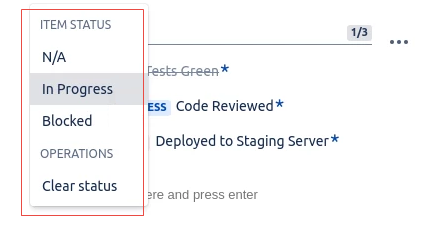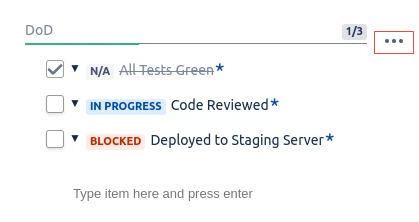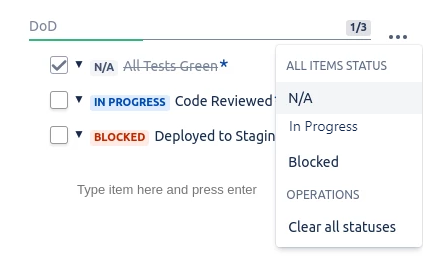/
Assigning Statuses
Assigning Statuses
Checklist comes with a set of built-in statuses that items can be set to. Available statuses are:
| N/A | Indicates that the item is not applicable. Setting the N/A status checks the item as marked. |
|---|---|
| In Progress | Indicates that work is being done to resolve the item. Setting the status to In Progress removes the check mark if it is present. Setting the item as Completed also removes the In Progress status. |
| Blocked | Indicates that blockers prevent the item from being completed. Setting the status to Blocked removes the check mark if it was present. Setting the item as Completed also removes the Blocked status. |
Statuses are modifiable
The predefined statuses are added when you initially install the add-on. However, the list of statuses can modified, including the predefined ones, from the Statuses Page in the admin section.
Assigning a status to an item
To assign a status to a single item, perform the following steps:
- Navigate to the Checklists section for the specific issue.
- Add an item for the issue.
- Click the drop-down arrow to the right of the check box (corresponding to an item).
The list of available statuses appears. - Click the status that you want to add to the item. If you do not want to select a status, click outside of the drop-down menu.
Assigning a status to all items at once
To assign a status to all the items at once, perform the following steps:
- Navigate to the Checklists section.
- Click the ... option and set the status.
, multiple selections available,
Related content
Editing a Checklist
Editing a Checklist
Read with this
Special Formatting
Special Formatting
Read with this
Searching for Checklists
Searching for Checklists
Read with this
Item Statuses
Item Statuses
Read with this
Configuring a Checklist
Configuring a Checklist
Read with this
Working with Checklist
Working with Checklist
Read with this
© 2018 Okapya Software Solutions Inc