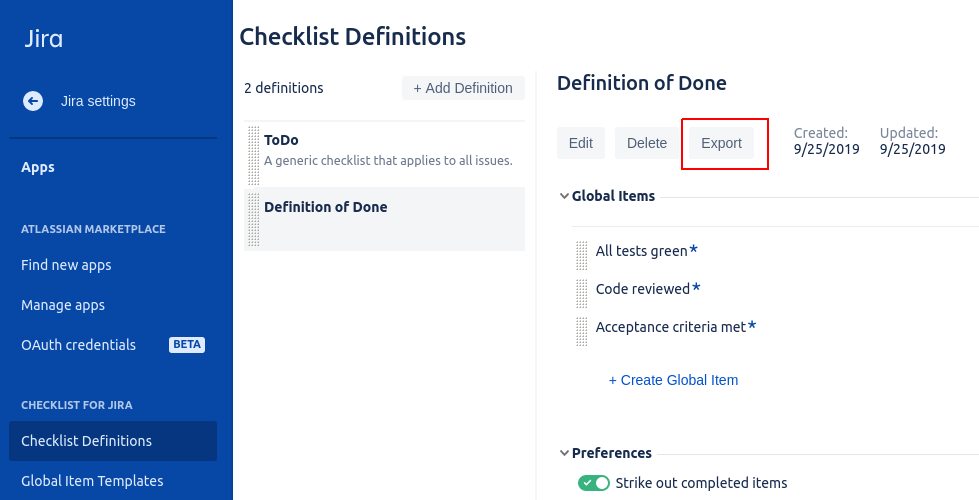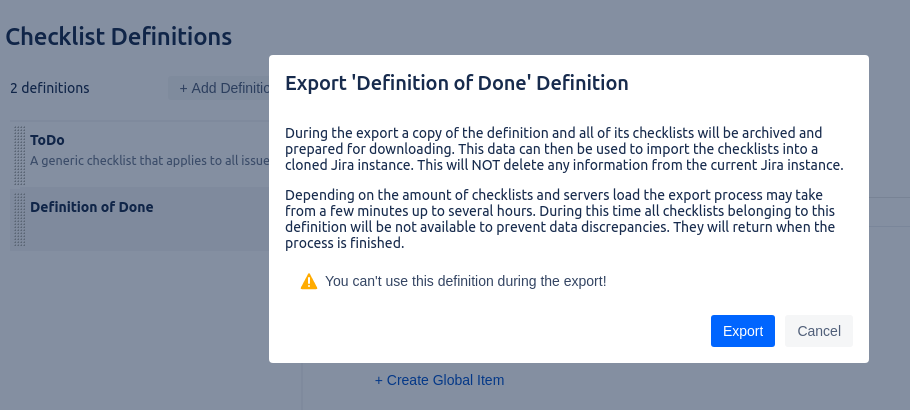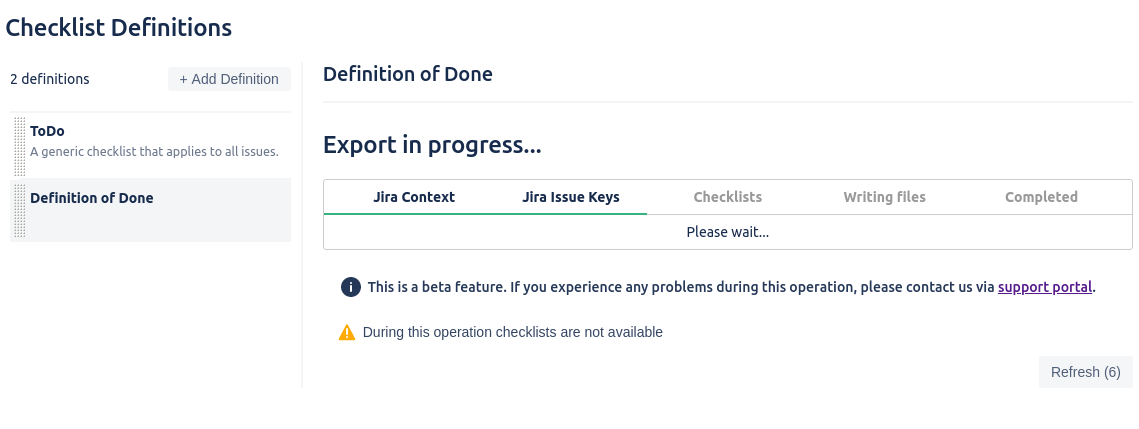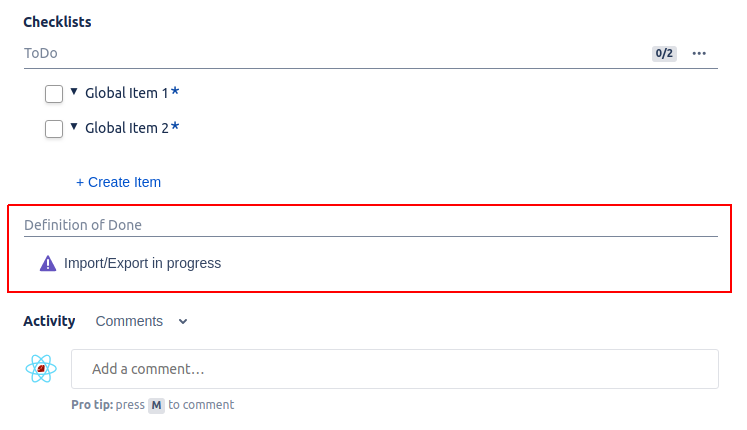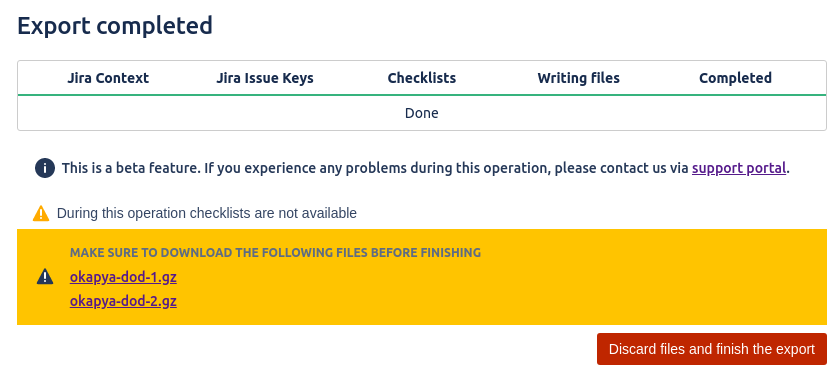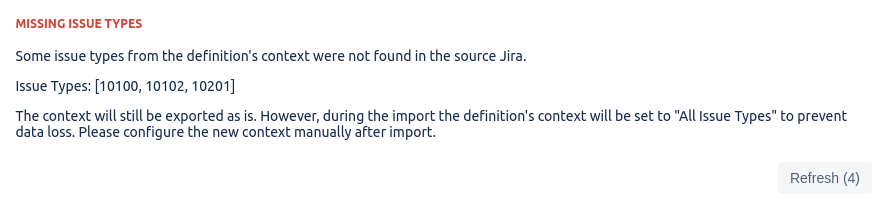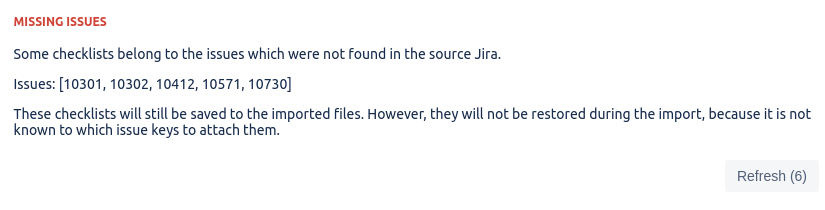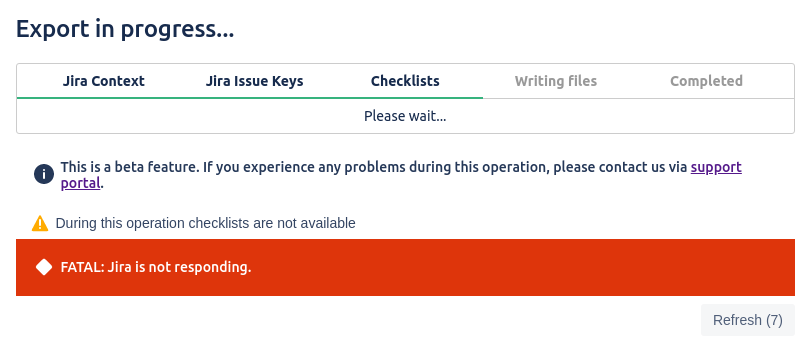Exporting a definition
This feature is currently in Beta and is only available to selected customers. If you want to participate in this Beta phase, please contact us via our support portal.
The results of the operation depends on different aspects such as the data to import as well as both your source and destination Jira instances. Do NOT delete the Checklist custom fields (server) or Checklist Definition (cloud) from the Jira source until you make sure that all the needed information was imported successfully.
In case of critical errors, the process may abort of freeze. In this event or any other unforeseen circumstances please contact us via support portal.
It is possible to export a checklist definition with all its checklists into files that you can download. You can keep these files as an external backup or import them to another instance of Jira.
To export a definition:
- Navigate to Settings > Apps > Checklist Definitions, click the definition to export, and then click the 'Export' button:
- The confirmation dialog appears. Click the 'Export' button in it:
The export will begin and you will see the page with the export's progress:
Depending on the number of checklists in the definition, the operation may take from a few minutes up to a few hours. To prevent data discrepancies, the checklists of this definition are not available during the export:
They will become available again after the export is finished. When the export is completed, review the errors and warnings (if any), and download all the files that were generated:
WARNING
When you click 'Discard files and finish the export' the files will be deleted, so make sure to download them before finishing.
Warnings and Errors
Some data within the exported definition may be obsolete. For example, there still may be checklists which belong to deleted issues, or the definition's context may include a project that no longer exists. In case of any missing or obsolete data, you will see the following warnings.
Missing Context (Warning)
If some project or issue type of the definition's context cannot be found in your Jira instance, you will see the following warning:
The definition will still be exported, but during the import, its context will be set to "All" in order to prevent accidental data loss. Please adjust the context manually after the import.
Missing Issues (Warning)
If some issues can not be found in your Jira instance, you will see a warning:
The corresponding checklists will still be exported into files but it will not be possible to import them to another instance since the issues no longer exist. Other checklists will be exported and imported as usual.
Errors
If an error occurs during the export process, you will see this:
Such an error usually means that the export process was affected severely. Significant data loss is possible, or the process cannot continue at all. In such cases please contact us via our support portal.
Related content
© 2018 Okapya Software Solutions Inc