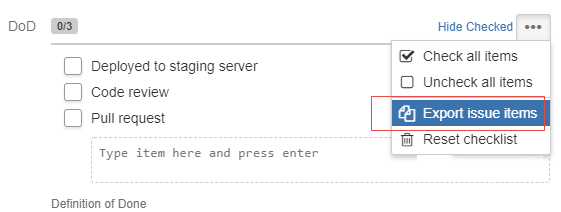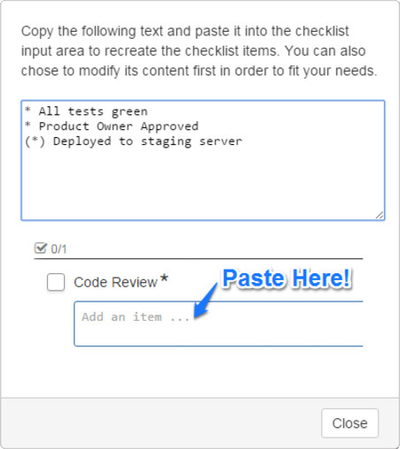/
Exporting / Importing Checklist Items
This documentation is for version 4.x. For the latest documentation, click here
Exporting / Importing Checklist Items
If you have previously saved templates with Checklist v2.x, you can reuse them via the import functionality.
Checklist allows you to export items from one Checklist so that they can be reused in another one.
Exporting Items
To export items, perform the following steps:
- Open the gear menu at the top right corner of the Checklist header and select Export issue items.
This opens a dialog that lists the items in a markup language. - Copy the content to the clipboard and save it to a file.
You can also change the data and use it as a template for future Checklists.
The export functionality only exports the Checklist items that have been added to the issue itself. It does not export the global items.
Importing Items
To import items in a Checklist , copy the content of the export to the Text Area, where you usually enter a new Checklist item (as demonstrated in the export dialog).
, multiple selections available,
Related content
Importing Checklist Items
Importing Checklist Items
Read with this
Exporting Checklist Data to Cloud
Exporting Checklist Data to Cloud
Read with this
Editing a Checklist
Editing a Checklist
Read with this
Searching for Checklists
Searching for Checklists
Read with this
Setting Item Statuses
Setting Item Statuses
Read with this
Integration with other Add-ons
Integration with other Add-ons
Read with this