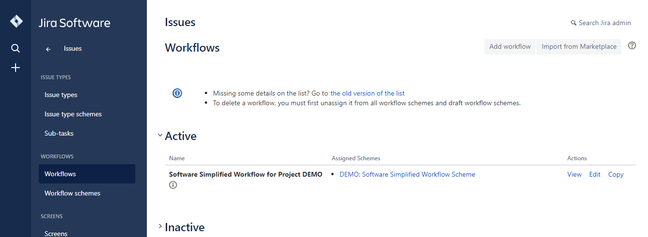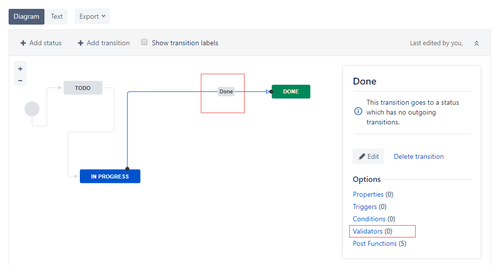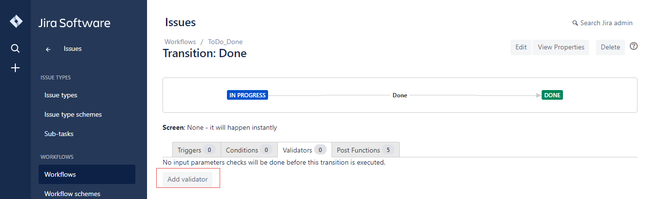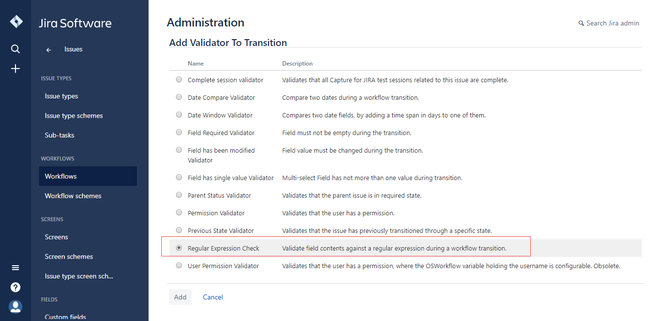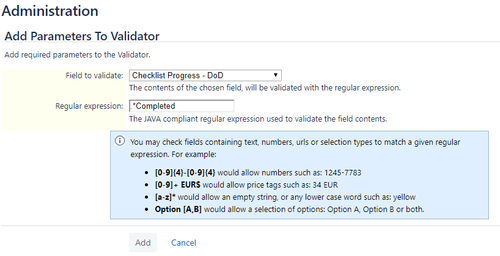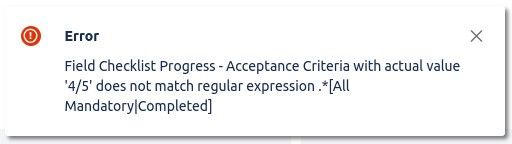BETA Feature
This feature is currently in beta testing as it may slightly slow down the add-on responsiveness. It might create a custom field on your JIRA instance and keep it in sync with the Checklist's status. However, the syncing occurs when the Checklist is modified. Hence, in certain circumstances (for example, newly created issues), the transition may not work as expected. If you have any feedback, let us know by submitting a support request.
Transition between workflow statuses can go through a validation phase to determine if the transition can go on. To learn more about Configuring Workflows and Workflow Validators, consult the Atlassian Documentation.
To validate a Checklist, ensure that you have administrator rights in JIRA and that you can access the administrative menus.
JIRA Cloud does not allow add-ons to create workflow validators. However, it is possible to prevent an issue from transitioning from one state to another.
To do so, perform the following steps:
- Navigate to Settings > Add-ons > Checklist Definitions.
Under the Preferences section, select the Sync with custom field check box. This creates a custom field with the name: Checklist Progress, followed by the name of the definition.
For more information, refer to the Configuring a Checklist page.
- Navigate to Settings > Issues > Workflows.
- Edit the desired workflow
- Click the transition that you want to apply the validator to. For example, Done.
- Click Validators.
- Click Add validator, select the Regular Expression Check option, and click Add.
Select the custom field called: Checklist Progress - <Checklist_name>, enter one of the following in Regular Expression, and click Add.
Regular Expression Reason (^$|.*Completed)If you only want to allow completed Checklist to go through to the next state. (^$|.*(All Mandatory|Completed))If you want to allow the transition when Checklist has at least all of their mandatory items completed. - Publish your workflow to ensure that the validator is active.
Cryptic error message
Since the add-on cannot add its own validator and the standard validators do not allow to enter a friendly failure description, you will see the standard message which tells you that the field value does not match regular expression.