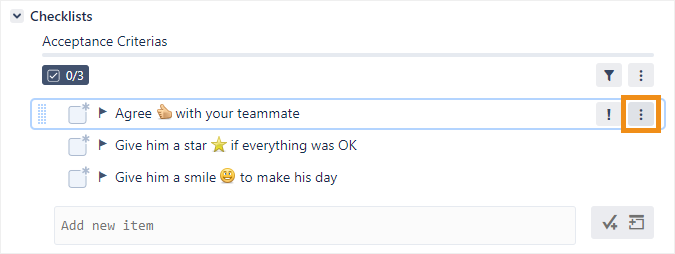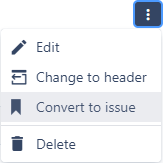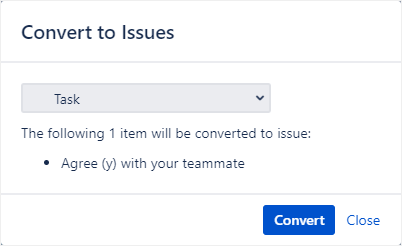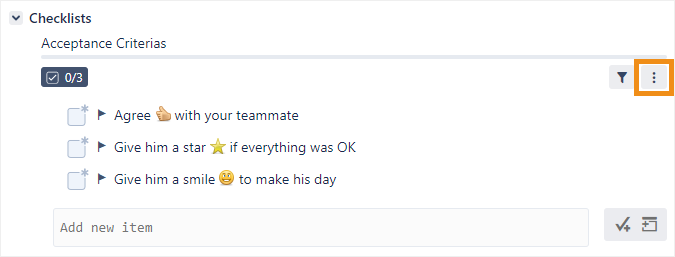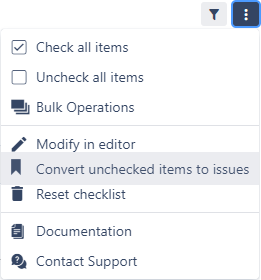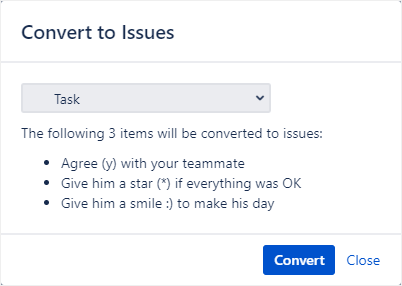You can convert local or global checklist items to Jira issues, either individually or by converting all unchecked items to issues at once. You can choose the issue type to which the item(s) should be converted.
Once the conversion is complete, the checkbox for each converted item will be checked. Local items will also have their names changed to include the newly created issue (but not global items, since their names cannot be modified).
If the conversion fails, it may be because the target issue type has mandatory fields without default values. If this happens often, an administrator can disable the Convert to Issue setting to remove the ability to convert items to issues (see Editing parameters).
Converting a single item to an issue
You can convert an individual item to an issue, regardless of whether it is checked or unchecked:
Hover over a checklist item and click the menu button.
Click Convert to issue.
Select the issue type to which the item should be converted and click Convert.
Converting all unchecked items to issues
You can convert all the unchecked items in a checklist to issues at once. This feature is only available for unchecked items because Jira issues don’t often need to be created for tasks that are already complete (but if you need to, you can convert checked items to issues individually).
Click the menu button in the checklist header.
Click Convert unchecked items to issues.
Select the issue type to which the items should be converted and click Convert.