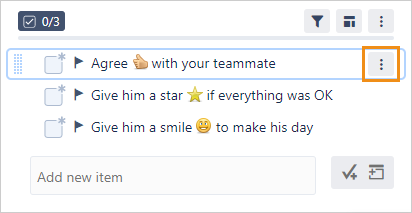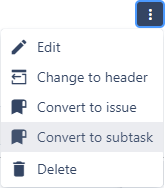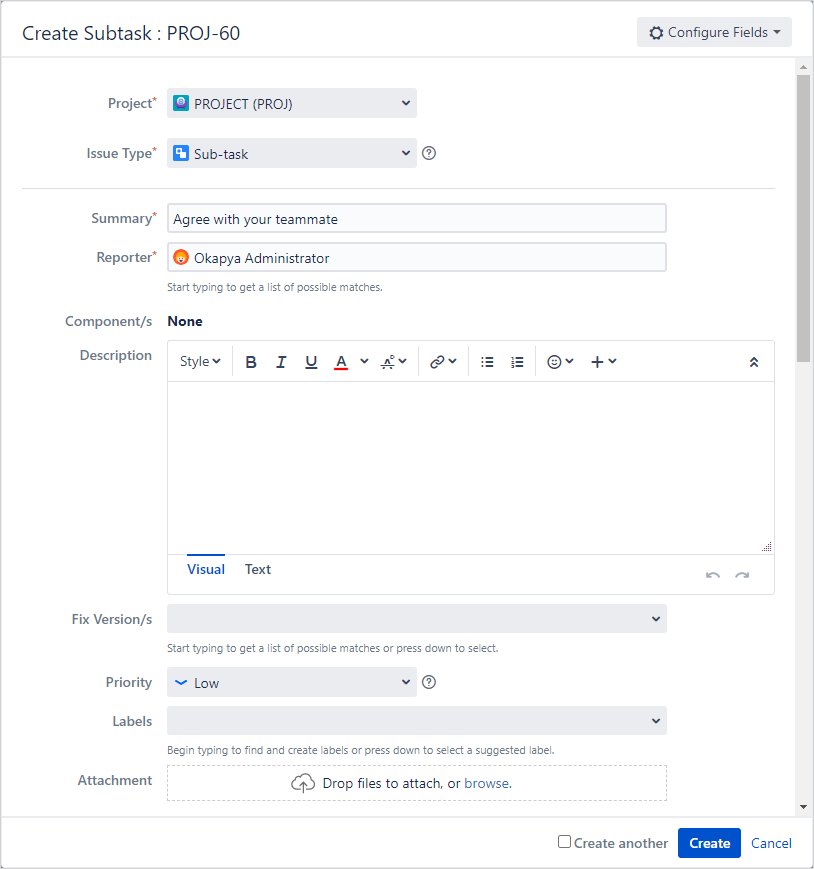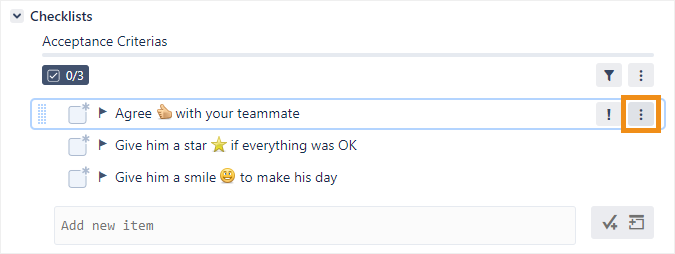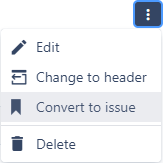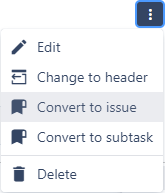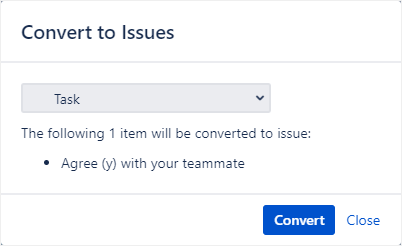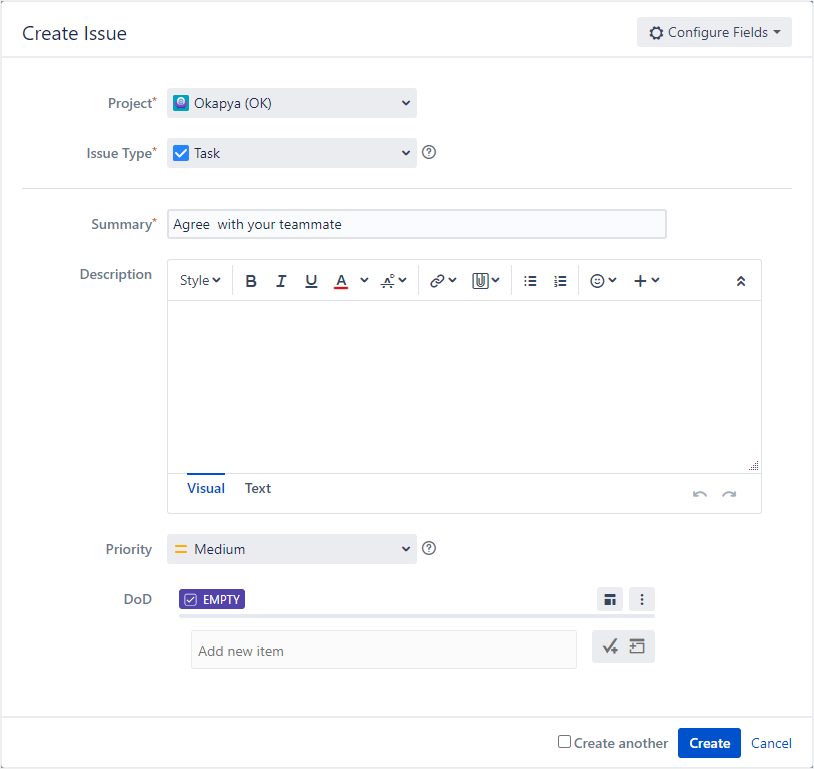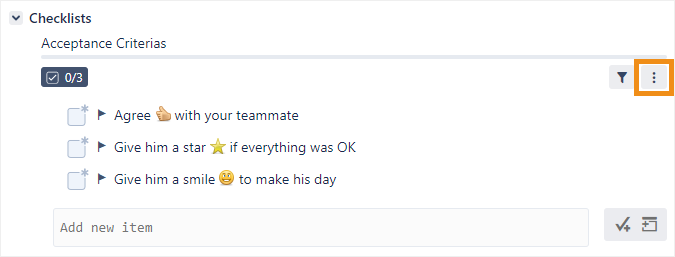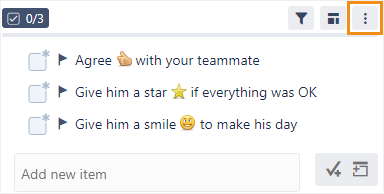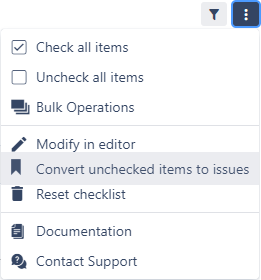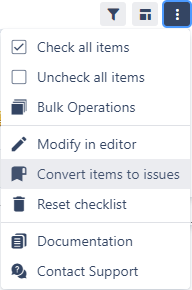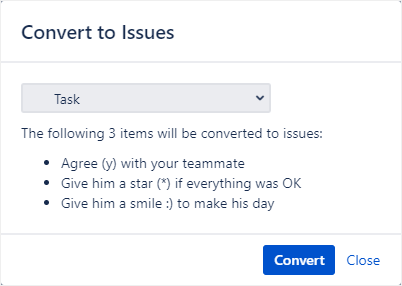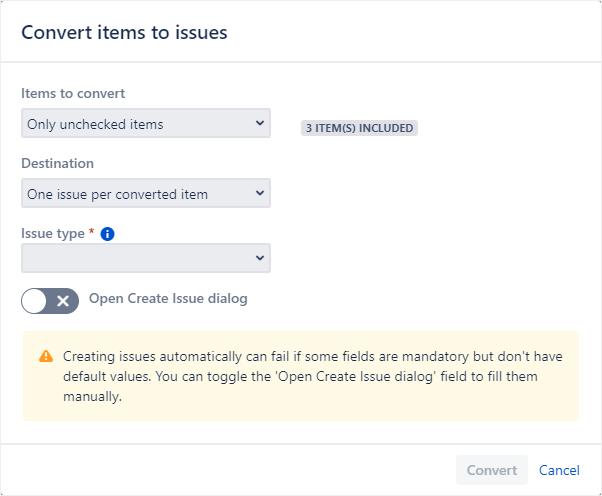You can convert local or global checklist items to Jira issues, either individually or by converting all unchecked or to subtasks within the current issue.
If you are converting items to issues at once. You can choose the issue type to which the item(s) should be converted, you can do so by converting the items either individually or in bulk. Converting a single issue opens the Create Issue dialog, while converting issues in bulk opens a special Convert items to issues dialog.
Once the conversion is complete, the checkbox for each converted item will be checked. Local items will also have their names changed to include the newly created issue (but not global items, since their names cannot be modified).
Converting a single item to a subtask
You can convert an individual item to a subtask within the current issue, regardless of whether it is checked or unchecked:
Hover over a checklist item and click the menu button.
Click Convert to subtask.
Fill out the Create Subtask dialog and click Create.
Converting a single item to an issue
You can convert an individual item to an issue, regardless of whether it is checked or unchecked:
Hover over a checklist item and click the menu button.
Click Convert to issue.
Select the issue type to which the item should be converted and click Convert.
Fill out the Create Issue dialog and click Create.
Bulk converting items to issues
You can convert all the unchecked multiple items in a checklist to issues at once. This feature is only available for unchecked items because Jira issues don’t often need to be created for tasks that are already complete (but if you need to, you can convert checked items to issues individually).:
Click the menu button in the checklist header.
Click Convert unchecked items to issues.
Select items to issues.
In the Items to convert drop-down, choose what subset of items to convert to issues.
In the Destination drop-down, choose whether to convert each item into its own issue, or merge all the items into a single issue. Merging the items will replace the default local items in the target issue with the items being converted.
In the Issue type drop-down, select the issue type to which the items should be converted and click .
If you would like to open the Create Issue dialog for every conversion, click the Open Create Issue dialog toggle. This can prevent problems with mandatory fields that do not have default values.
Click Convert.