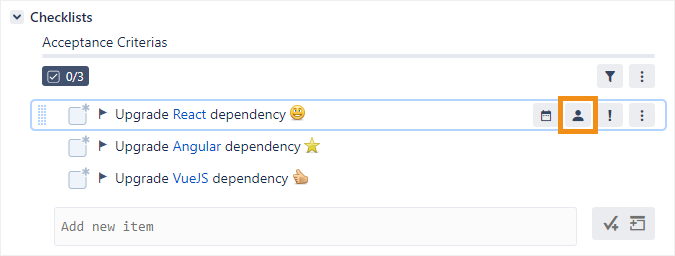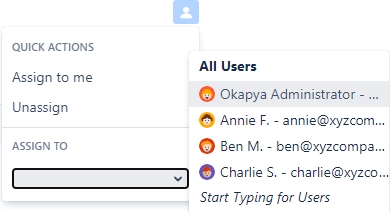This feature requires that the User Assignment setting be enabled.
You can assign a checklist item to any user who appears in the Assignee field for that issue in Jira (including yourself). Once a user is assigned to an item, their avatar will appear on the right side of the item row.
To assign an item:
Hover over an item in the checklist and click the Assign User button.
Click Assign to me to assign the item to yourself, or click in the Assign to drop-down to assign the item to another user.
Viewing your assigned items
Users do not currently receive notifications when they are assigned to items.
Although no email will be sent to you automatically, you can set up a subscription to a search filter so that you are notified when something is assigned to you. Otherwise, you will need to periodically search for checklists that contain items that are assigned to you using the itemAssignedToMe() special function (see Searching checklists).