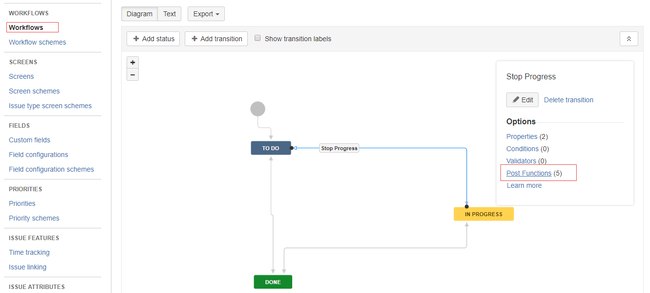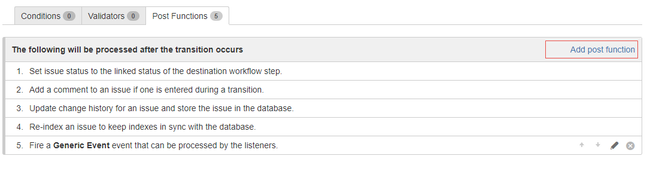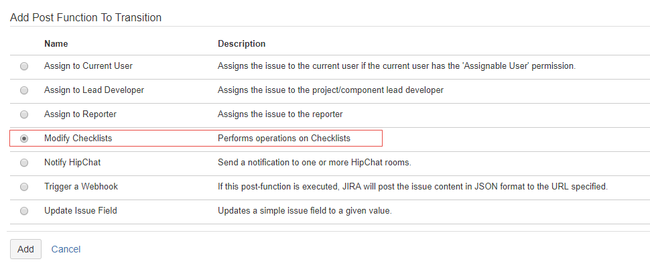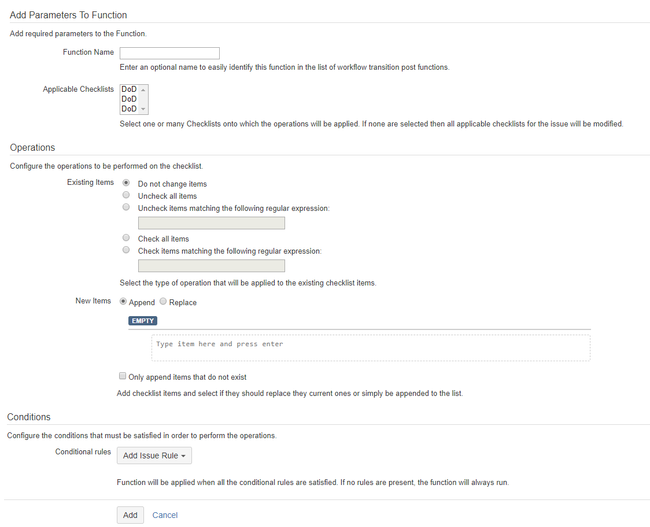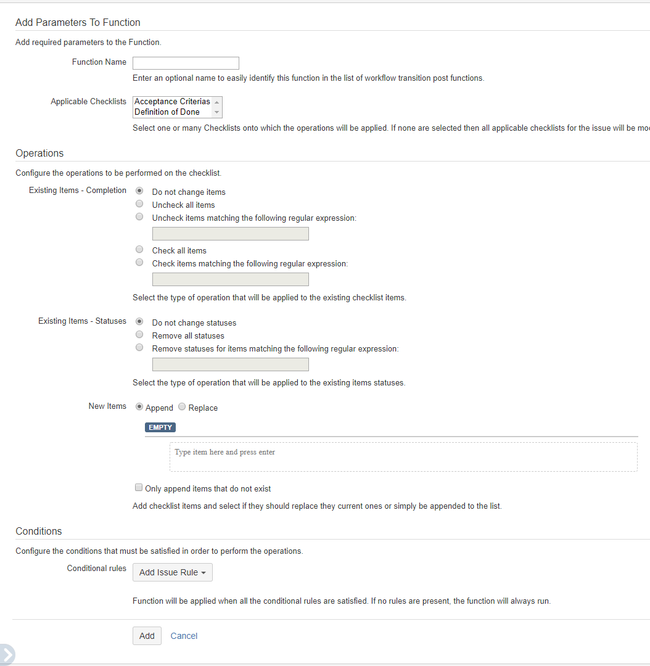| Info |
|---|
Operations can be performed automatically at the end of a workflow transition. To learn more about Configuring Workflows and Workflow Functions, refer to the Atlassian Documentation. |
Sometimes, Checklists need to be adapted to a particular workflow. The Checklist post-workflow function allows you to perform operation on one or multiple Checklists.
| Warning |
|---|
To modify a Checklist in a workflow, ensure that you have administrator rights in JIRA and that you can access the administrative menus. |
To modify a Checklist in a workflow, perform the following steps:
- As an admin user, navigate to Issues > Workflows, edit an existing workflow to locate the transitions, and click Post Functions.
- Click Add post function.
The system displays the Add Post Function To Transition window. Select the Modify Checklists option and click Add.
regexFunction Name Specify a name that can help you to identify this function when displayed among all the other post workflow transition functions. Applicable Checklists Select the Checklist(s) that should receive the operations. If you do not select any Checklist, all Checklists applicable to the transitioning issue are modified. Existing Items - Completion Select one of the operations that must be applied to the existing Checklist items completion:
- Do not change items. If you do not want existing items to be changed.
- Uncheck all items. If you want to uncheck all the existing items.
- Uncheck items matching the following regular expression. If you want to uncheck specific items that match the defined
regex- regular expression.
- Check all items. If you want to check all the existing items.
- Check items matching the following regular expression. If you want to check specific items that match the defined regular expression.
Existing items - Statuses Select one of the operations that must be applied to the existing Checklist items statuses:
- Do not change statuses. If you do not want existing items to be changed.
- Remove all statuses. If you want to remove the statuses from all the existing items.
- Remove statuses from items matching the following regular expression. If you want to remove status from specific items that match the defined
- regular expression.
New Items Specify all the items that you want to add to the Checklist after the transition. You can select Append or Replace to append or replace the current Checklist current items respectively. To append only the items that do not exist in the list, select the Only append items that do not exist check box. By doing so, you can prevent items to be added again if the same transition is applied multiple times.
Tip If you select Replace with no items in the list, the Checklist is reset to its initial state. Hence, an empty Checklist is created if there are no global items.
Warning title Global items are immutable If you select Replace, the Checklist items which were added as global items via the custom field configuration page are not removed. These items are immutable. If you want to completely replace the Checklist, ensure that no global Checklist items have been specified in the configuration page.
Conditional rules Configure the conditions that must be satisfied in order to perform the operations. If all the rules are evaluated to true, the operations are performed on the Checklist. If any of the rule is evaluated to false, the operations are not applied. You can currently build rules based on:
JQL Query. The query is automatically augmented to run against the current issue only. If the rule is validated then the operations are applied to the Checklist. You can use a JQL filter (that you have designated as your favorite) or create your own query.
Tip You can use JQL query to validate that Jira fields such as components or even custom fields have specific values. However, make sure that Modify Checklist post function is positioned after the re-index step otherwise the JQL will most likely not work. This is especially important if the function is attached to the issue creation state. It also helps when the function is positioned just before the issue event is raised.
Warning The proposed JQL filters are the ones that are designated as favorite. If you want to make a filter available to the selection, ensure that the filter is marked as one of your favorites.
- Issue Label. If the issue is returned specific to an issue label.
- Issue Type. If the issue is returned specific to an issue type.
Tip If no rules are created, the operations are always performed on the Checklist.
- Do not change items. If you do not want existing items to be changed.
- Click Add.
Related articles
| Filter by label (Content by label) | ||||||||
|---|---|---|---|---|---|---|---|---|
|
| Page Properties | ||
|---|---|---|
| ||
|