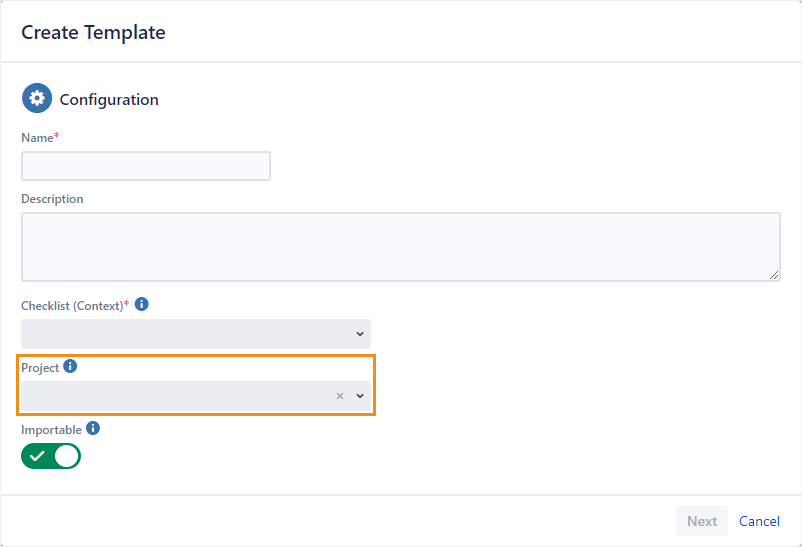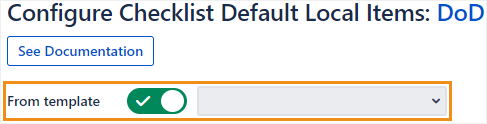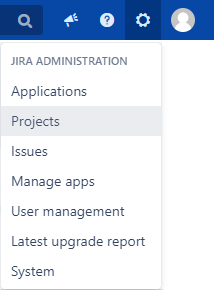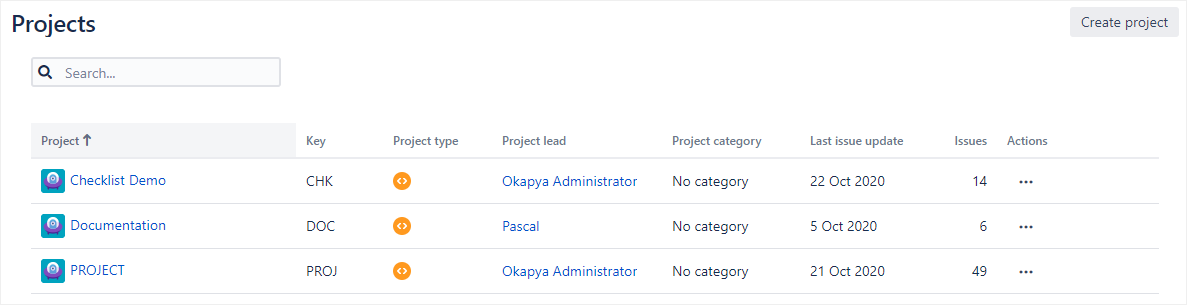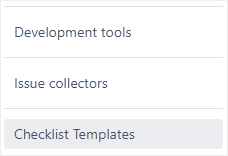| Status |
|---|
| title | available since 5.1.0 |
|---|
|
| Note |
|---|
You need administrator rights in Jira to perform the tasks on this page. |
Jira only allows administrators to Only Jira administrators can configure custom fields, which forces means that when project requirements inevitably change, project administrators have to request updates and bogs down projects. With Checklist, this problem can be solved by setting up a template that contains the checklist items to use as default local items.
Setting up the template and default local items
Create a template and set the Project field to the project administrator’s project (for details, see Working with templates).
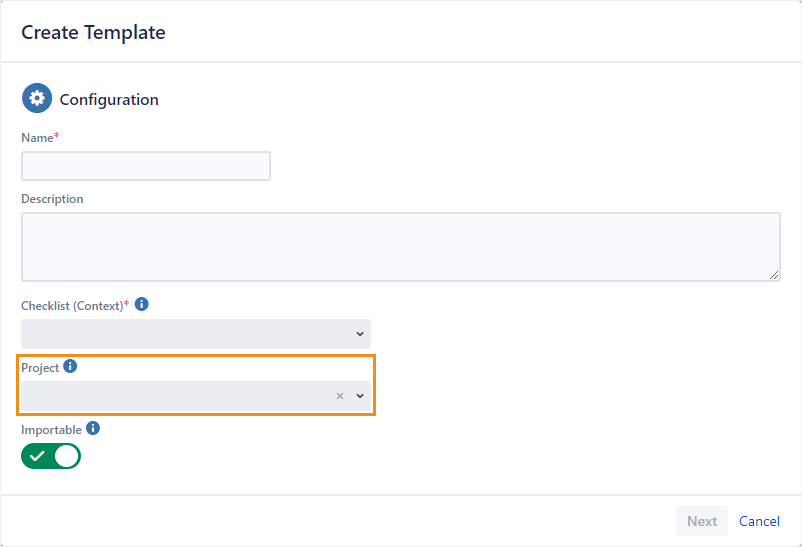 Image Removed
Image RemovedConfigure the checklist’s context’s default local items and choose your template in the From template drop-down (for details, see Editing default local items).
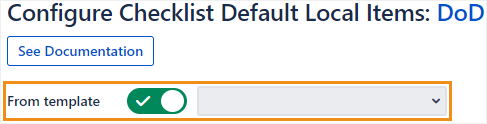 Image Removed
Image Removed
Updating the template
Go to Administration > Projects.
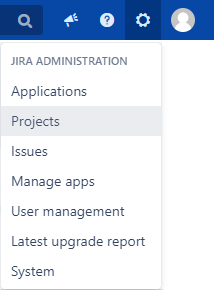 Image Removed
Image RemovedClick on a project name in the table.
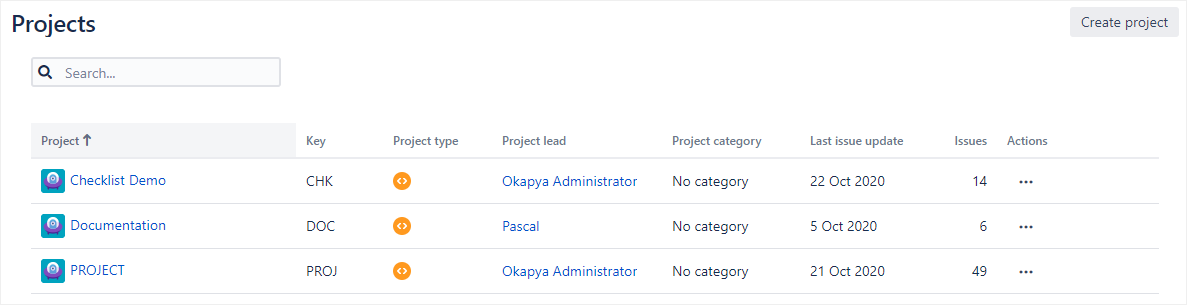 Image Removed
Image RemovedIn the middle panel, click Checklist Templates.
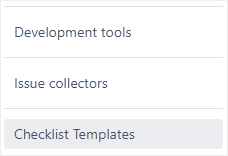 Image RemovedEdit the template as needed (for details, see Working with templates). Whatever checklist items the template contains will be used as default local items
Image RemovedEdit the template as needed (for details, see Working with templates). Whatever checklist items the template contains will be used as default local itemsyou can use templates to work around this and allow project administrators to update default local items in their projects directly.
We’ll show you how to do this by walking you through the steps below:
| Note |
|---|
Some parts of this procedure require either Jira administrator or project administrator rights. Labels indicate which roles are required. |
Creating a template
| Status |
|---|
| title | Project administrator |
|---|
|
The first step is to create a template (see https://okapya.atlassian.net/wiki/spaces/CHKDOC5/pages/2384625699/Working+with+templates#Creating-templates for details), which will be edited later with the default local items for a project.
If the template is created through the Project Settings page, the Project field will automatically be set. If the template was created through the Manage Apps sidebar, the Project field needs to be set to the project administrator’s project.
| Info |
|---|
Setting the Project field enables the project administrator to edit the template on the Project Settings page. |
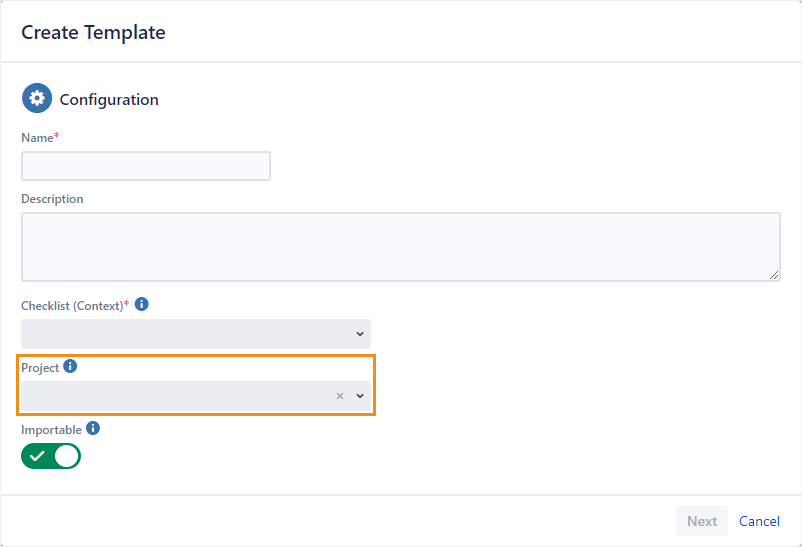 Image Added
Image AddedCreating a field context specific to the project
Next, to avoid impacting other projects where the Checklist custom field could be used, we suggest that the Jira administrator create a field context specific to the project that the project administrator wants to configure default local items for. See Creating, editing or deleting configuration scheme contexts for more details.
Setting the template as the source of default local items
In the field context that you created in the last step, you’ll need to modify a setting to ensure that the field context pulls its default local items from the template you created.
Enable the From template toggle.
Choose the template in the drop-down.
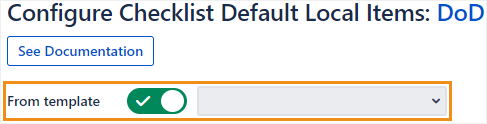 Image Added
Image AddedEditing the template
| Status |
|---|
| title | Project administrator |
|---|
|
Project administrators will now be able to edit the template directly. Any changes that they make to the items in the template will be reflected in the default local items of the next issue created in the project. See https://okapya.atlassian.net/wiki/spaces/CHKDOC5/pages/2384625699/Working+with+templates#Editing-templates for more details.