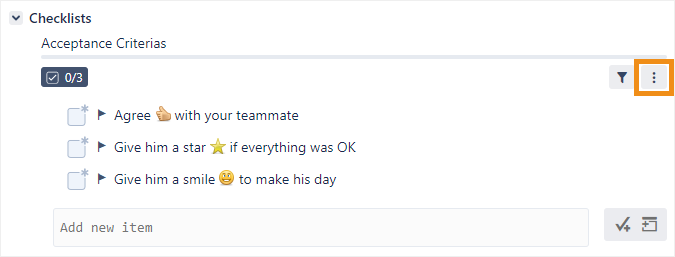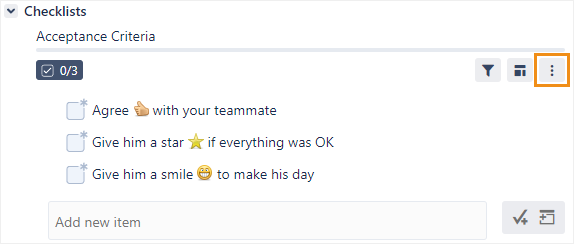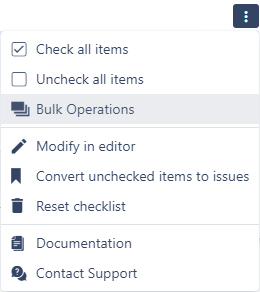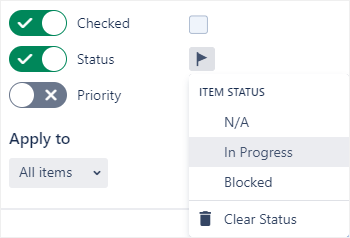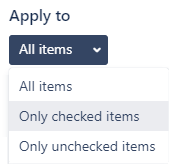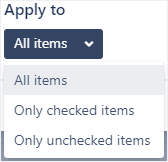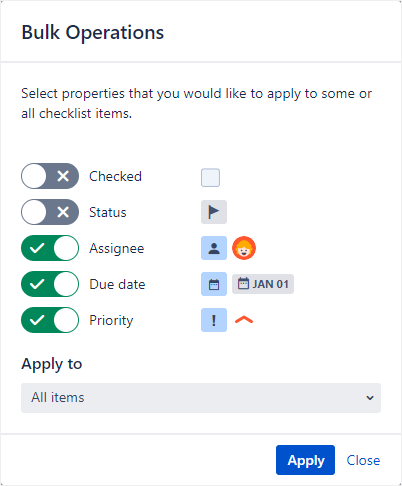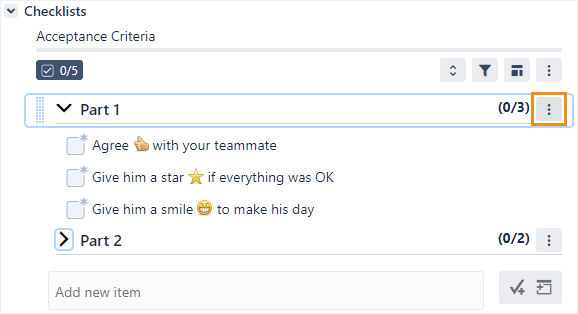You can edit checklist items in the bulk editor, which enables you to configure various properties and apply them to many checklist items (both local and global) at once.
| Note |
|---|
This will overwrite any existing values for the affected items. |
To use the bulk editor:
Click In the checklist header, click the menu button in the checklist header.
Click Bulk Operations.
Click the toggle buttons on or off to activate or deactivate each property.
For each toggle button that is on, click the associated icon to configure that property. If a toggle button is turned on but the property is not configured, any existing values will be cleared from the items.
In the Apply to drop-down, select whether to apply your selections to all items, checked items only, or unchecked items only.
Click Apply.
Bulk operations from section headings
| Status | ||
|---|---|---|
|
The bulk editor can also be accessed from the section heading menus; however, with this approach, only the items under the section heading will be affected.
| Status | ||
|---|---|---|
|