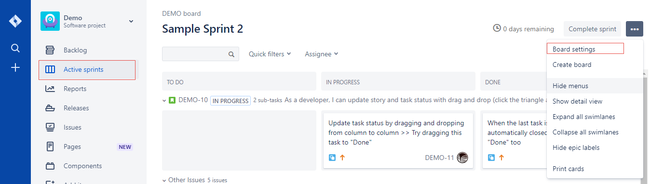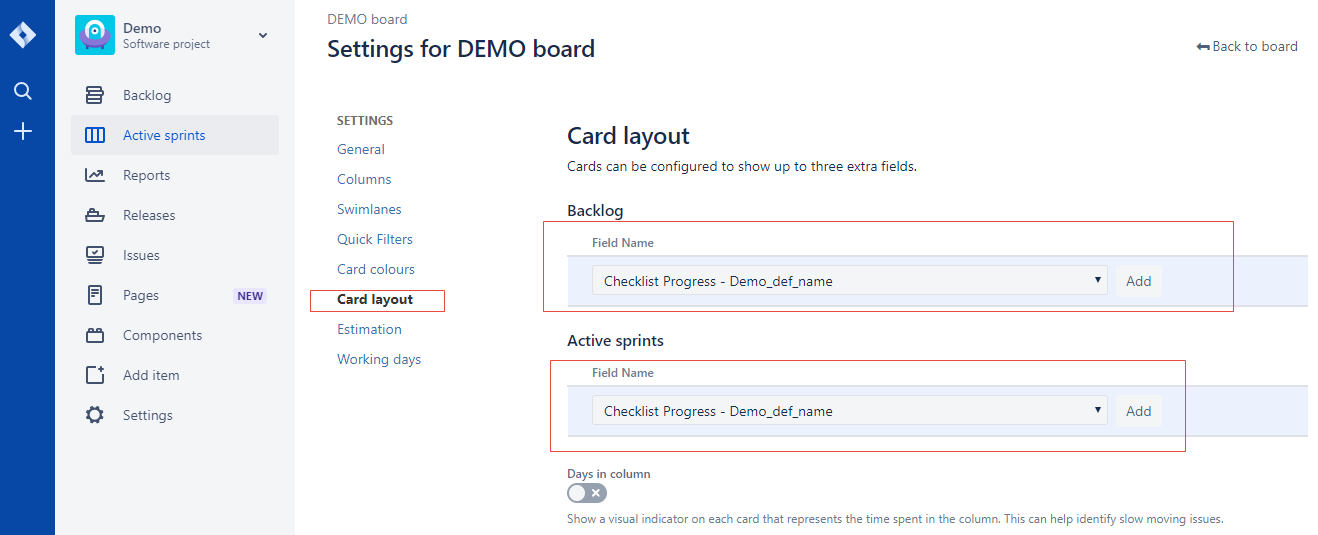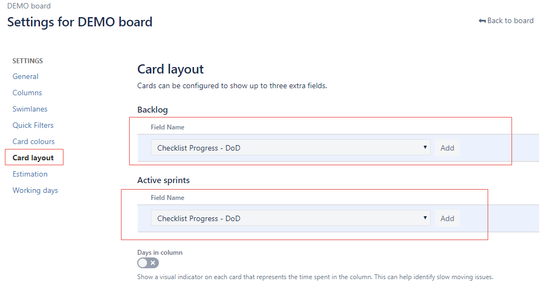| Warning | ||
|---|---|---|
| ||
This feature is currently in beta testing as it may slightly slow down the add-on responsiveness. It might create a custom field on your JIRA instance and keep it in sync with the checklistChecklist's status. If you have any feedback, let us know by submitting a support request. |
| Note |
|---|
To display a checklist Checklist status on the JIRA agile card, ensure that you have administrator rights in JIRA and that you can access the administrative menus. |
To display a checklist Checklist status on a JIRA Software agile card, perform the following steps:
- Navigate to Settings > Add-ons > Checklist Definitions.
Under the Preferences section, select the Sync with custom field check box. This creates a custom field with the name: Checklist Progress, followed by the name of the definition.
Info For more information, refer to the Configuring a Checklist page.
- Navigate to Projects and click a project.
- In the Active Sprint view, select Board Settings at the top right side of the page.
- Select the Card Layout menu on the left.
- In the drop-down options to the right, select the field that starts with: Checklist Progress.
| Info | ||
|---|---|---|
| ||
The field may not appear on the card if the data has not been synced yet. The custom field should appear as soon as you update the checklist Checklist (for example, adding/removing/updating/checking/clearing items). |
Related articles
| Filter by label (Content by label) | ||||||||
|---|---|---|---|---|---|---|---|---|
|
| Page Properties | ||
|---|---|---|
| ||
|