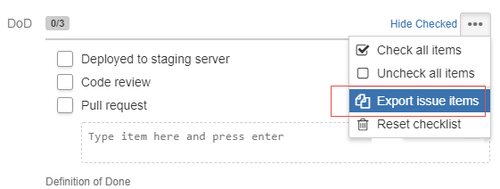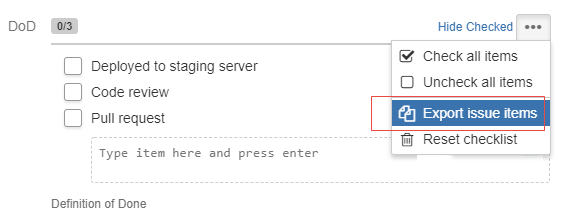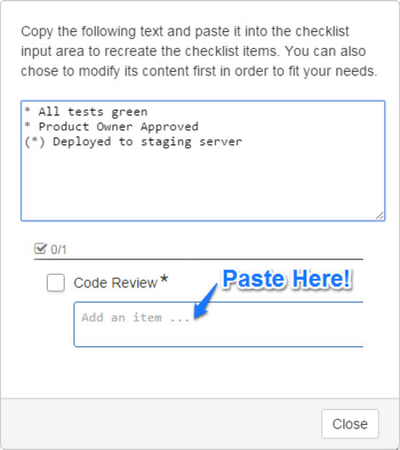| Tip |
|---|
If you have previously saved templates with Checklist v2.x, you can reuse them via the import functionality. |
Checklist allows you to export items from one Checklist so that they can be reused in another one.
Exporting Items
To export items, perform the following steps:
- Open the gear menu at the top right corner of the Checklist header and select Export issue items.
This opens a dialog that lists the items in a markup language. - Copy the content to the clipboard and save it to a file.
You can also change the data and use it as a template for future Checklists.
| Info |
|---|
The export functionality only exports the Checklist items that have been added to the issue itself. It does not export the global items. |
Importing Items
To import items in a Checklist , copy the content of the export to the Text Area, where you usually enter a new Checklist item (as demonstrated in the export dialog).
Related articles
| Filter by label (Content by label) | ||||||||
|---|---|---|---|---|---|---|---|---|
|
| Page Properties | ||
|---|---|---|
| ||
|