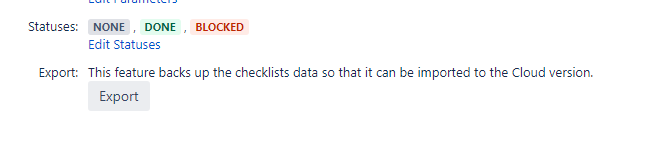| Note |
|---|
As of March 2022, the preferred approach to import to Cloud is to use Issue Checklist Pro. Please read Importing data from Server or Data Center before continuing. |
The Checklist Plugin offers a migration path for users who desire to move from Checklist Server to Checklist Cloud.
...
| Info |
|---|
Each Custom Field context needs to be exported separately and will be imported as a Checklist Definition in the Cloud Version |
Procedure
Enable the Export Module.
Go in “Administration → Manage Apps”
Unfold “Checklist for Jira” App
Click on “44 of 45 Modules Enabled” to see Enabled Modules
Find “Checklist Export Feature Action” module and click button “Enable”
Navigate to the Custom Field list in the Jira admin section and select a Checklist Custom Field. From the Custom Field Configuration page, click on the “Export” button to open the export screen.
In the export screen, you will be presented with information pertaining to the exported package. Press “Export” to begin the process.
Destination path | Indicates the path where the exported file(s) will be located. |
File name | The uniquely identified file name that will be created for this Configuration Scheme export. |
...
4. Once the export is done, a success message will be shown.
...