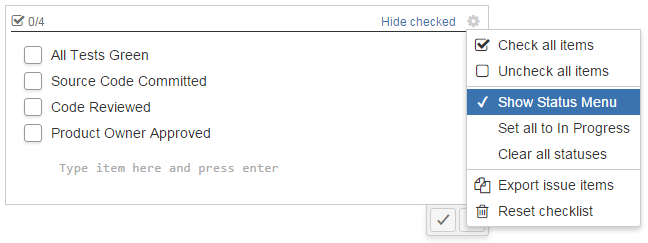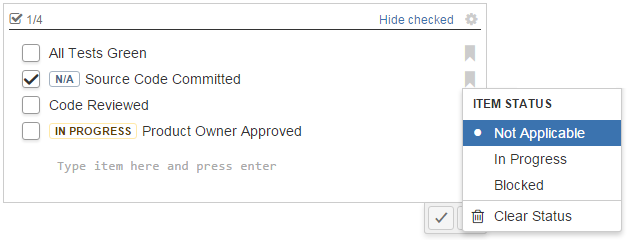Checklist comes with a set of built-in statuses that Checklist items can be set to. Available statuses are:
| N/A | Indicates that the item is not applicable. Setting the not application status will also check the item as marked. |
|---|---|
| In Progress | Indicates that work is being done to resolve the item. Setting the status to In Progress will remove the check mark if it was present. Setting the item as completed will also remove the In Progress status. |
| Blocked | Indicates that blockers prevent the item from being completed. Setting the status to Blocked will remove the check mark if it was present. Setting the item as completed will also remove the Blocked status. |
You set statuses in two folds. First, from the gear menu on the top right corner of the Checklist, select to show the status menu.
A small bookmark icon should have appeared at the end of every Checklist item. Click on the icon to display the status menu and select the appropriate status.
| Tip |
|---|
You can leave the status menu always displayed by setting the Show Status Menu parameter in the Checklist configuration page. |
Related articles
| Filter by label (Content by label) | ||||||||
|---|---|---|---|---|---|---|---|---|
|
| Page Properties | ||
|---|---|---|
| ||
|